
Robert Triggs / Android Authority
A while back, I noticed that my screen time on my Android phone was high. Too high. I didn’t even realize how much time I spent using my phone until I checked the numbers.
The problem I had was that I often grabbed my phone and checked notifications, watched a video or five, or scrolled through the latest news when I was bored or needed a break from a difficult task I was working on. I often felt like I used my phone as a digital pacifier.
I wanted to put an end to it, but that’s easier said than done. Habits are hard to break, but I did manage to reduce my screen time with a combination of various tricks and sheer willpower. Here’s a list of what worked for me, and I hope it will work for some of you as well.
Do you think you spend too much time on your phone?
1 votes
Out of sight, out of mind

Robert Triggs / Android Authority
This has been the most successful trick I’ve used so far. If I don’t have my phone with me, I can’t use it. It’s simple logic.
I mainly use this tactic when I’m working. I’ve noticed that I instinctively reach for my phone when I’m on the clock and have to handle mentally exhausting tasks. I often grab my phone and scroll mindlessly for a few minutes to give my mind a break, which is just an excuse for procrastination.
I keep the phone in another room.
To avoid this, I make sure there’s enough distance between me and my phone so I can’t just grab it easily when facing a difficult task. I usually put it in another room, which is close enough to get it if I urgently need it or if I get a call, but far enough so that I won’t grab it 10 times during my shift without a real purpose.
Hiding apps works wonders
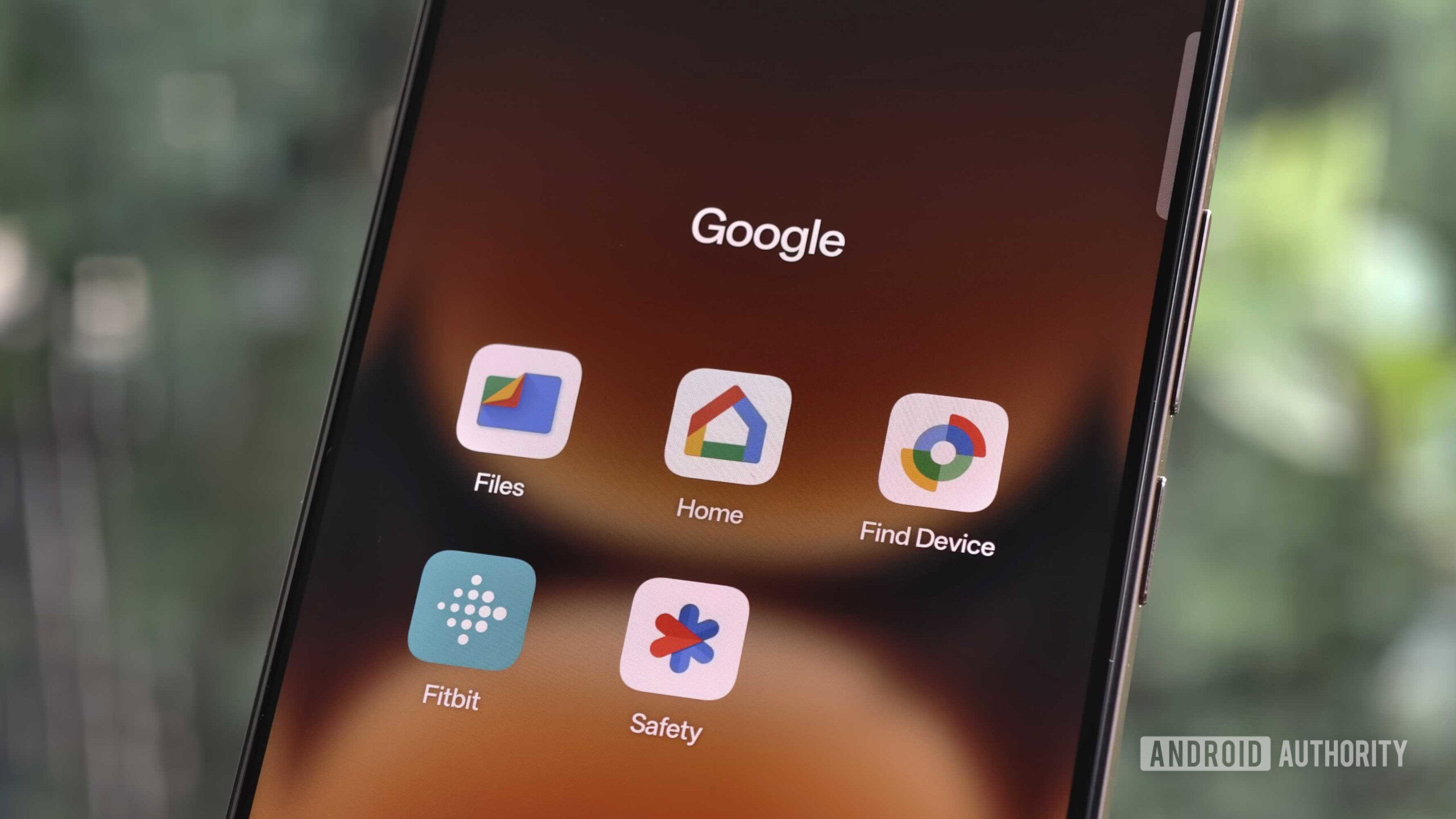
Hadlee Simons / Android Authority
When I’m not working and have my phone with me, I still tend to grab it too often and do all sorts of mindless tasks just to pass the time. There are a bunch of apps I use for this, with YouTube being at the top of the list.
To solve my little conundrum, I decided to start hiding apps on my device. Most phones have this feature, including those from Google, Samsung, and OnePlus.
I don’t want to delete these apps from my phone since I still need and use them for specific purposes, but I hide them to avoid using them without a clear goal in mind. Sure, it takes a few extra taps on the screen to get to them, but the extra steps are enough to prevent me from opening the apps when I don’t need them.
App timers stop me from mindless scrolling

Stephen Schenck / Android Authority
Even when I mindfully decide to use a specific app like YouTube to watch an interview or a random video, it’s easy to get sucked in and move on to the next video, and all of a sudden, three hours have passed. Here’s where app timers come into play.
I set a daily timer for my most addictive apps.
For apps that can be a bit addictive for me, like YouTube, for example, I set a daily timer for how long I can use them. It’s never more than an hour, and once that time passes, the app shuts down, and I can’t use it until the following day without messing with the settings — which I never do.
This also works for apps I have hidden, just in case I do open them up when I’m not supposed to. It’s a feature that’s built into Android, so regardless of which phone you use, you should have access to it — from Android 10. The exact path may differ based on your device, but you can generally find it by going to Settings > Digital Wellbeing & parental control > App limits.
Bedtime mode is crucial for me
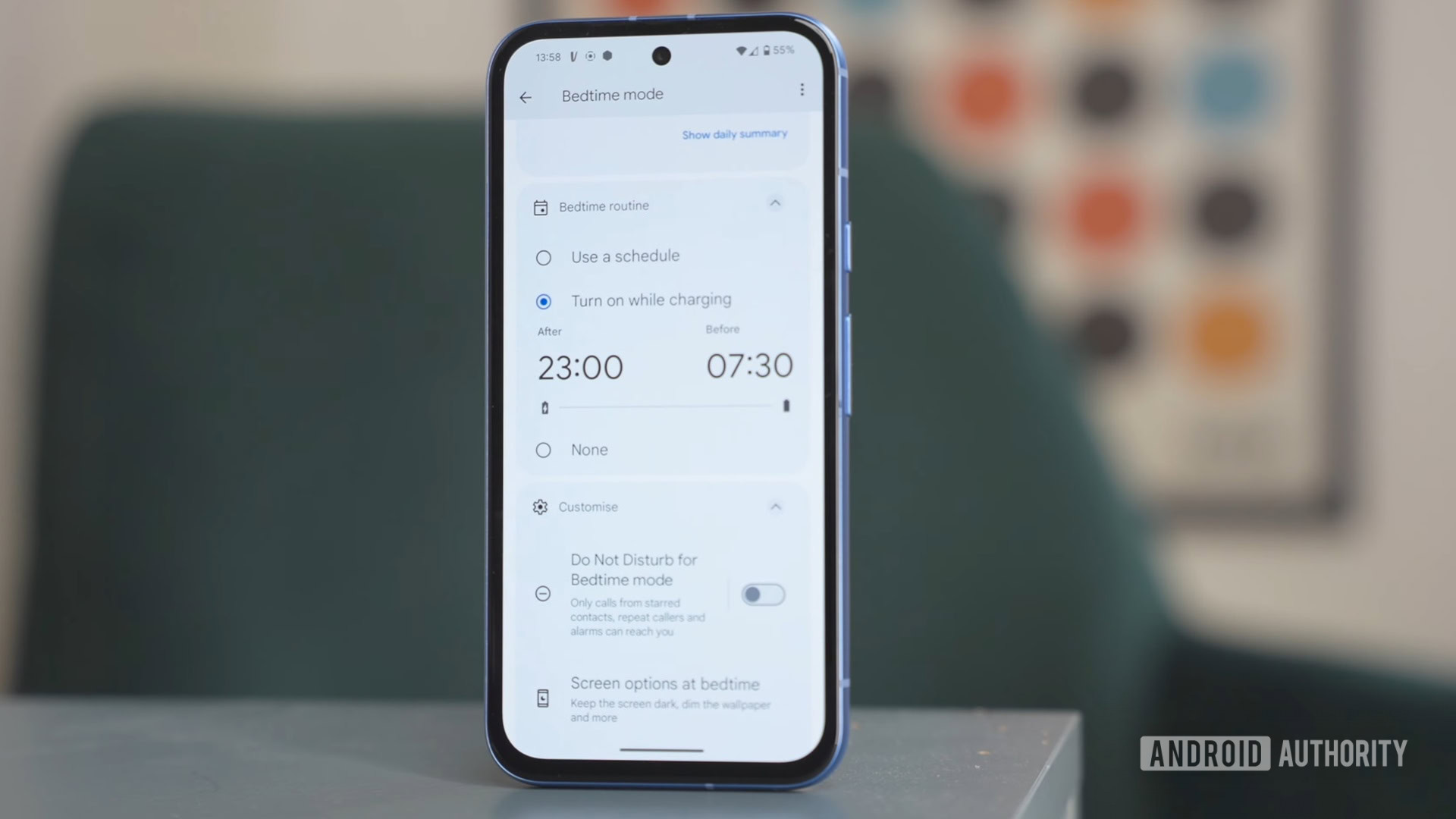
Andy Walker / Android Authority
Staring at the screen is not the best thing to do right before going to bed. And, of course, it’s exactly what I did for a while. I checked my notifications, read the news, researched new topics, and anything else I could think of.
I wanted to scale this back, so I started using Bedtime mode. For those unaware, Bedtime mode turns on automatically at a pre-set time, turns off notifications, and changes the screen to black and white. Alarms and important calls still come through, though.
Bedtime mode turns on about an hour or so before I usually go to bed and turns off about 30 minutes after I wake up. Turning it off is just a tap away, but seeing a black-and-white screen reminds me that now is not the time to use the phone and that I should do something more productive instead. There’s a bit of willpower involved here, but I don’t have issues with that in this case.
Bedtime mode is available on every Android phone running at least Android 10, and you can access it by heading to Settings > Digital Wellbeing & parental control > Bedtime mode.
Creating a schedule
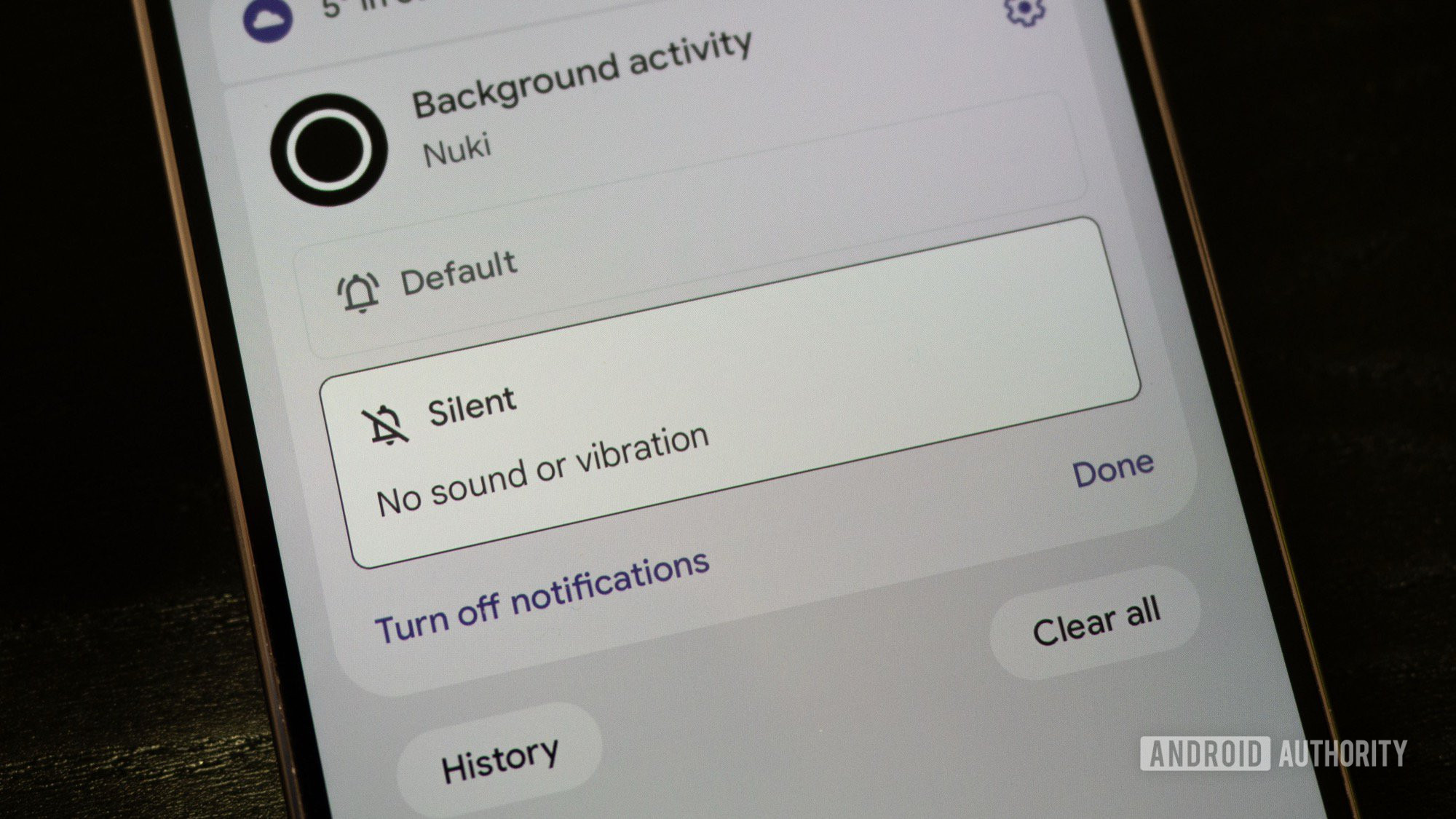
Rita El Khoury / Android Authority
I get more notifications on a daily basis than I can count. The problem I had was that I jumped and grabbed my phone every time I got one, which resulted in the phone being in my hands a lot of the time. And after checking a notification, it was easy for me to just go back to using the phone mindlessly. After a while, I got the feeling that the phone was controlling me, and not the other way around.
I solved this issue by checking the notifications on a schedule. People usually call me if it’s something important, so not checking the notifications on my phone right away won’t cause any issues for me.
I check notifications a few times per day, usually in the morning before work, in the afternoon, and then again in the evening. I also try not to get carried away and start opening apps I’m hooked on because I know that will lead down a path I don’t want to go down.
So just like with the previous trick I mentioned, willpower is very important here. You have to make a decision and stick by it; otherwise, you can quickly become a slave to your phone.
These are the tricks I use to reduce screen time, and they have helped me tremendously. Which ones are you using? Let me know in the comments below.