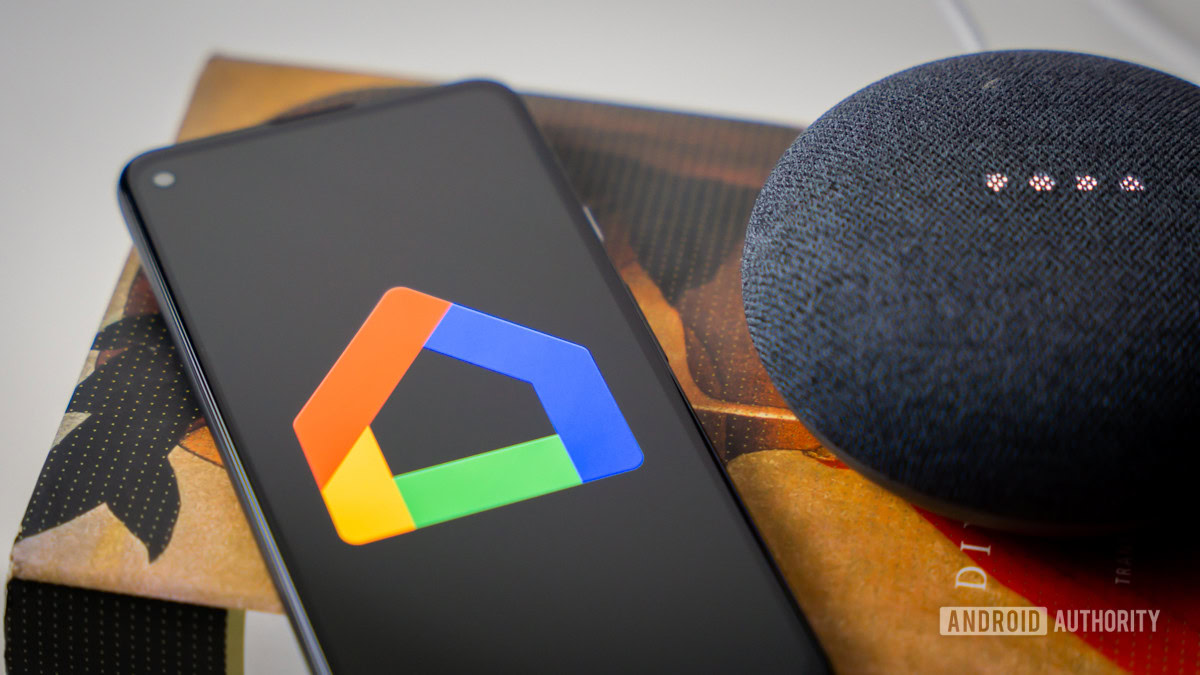
Edgar Cervantes / Android Authority
TL;DR
- Google Home is now rolling out the new Member access feature to users enrolled in the public preview program.
- The feature allows users to customize the level of access they want others to have on their smart home.
- Google Home users can also grant full Admin access to trusted people.
Google is now rolling out the new Member access feature in the Home app as part of its public preview program. Announced last month and now spotted by 9to5Google, the Google Home app is starting to support two levels of access — “Admin” and “Member.”
Admin access is ideal for trusted people who can help you manage your smart home without putting it at risk, while the new Member access option is designed for more limited access for roommates or other less important household members.
What can Google Home members do?
Google Home’s Member access includes the following across the board:
- Basic device controls: For things like viewing live camera feeds.
- Personal settings: Including Assistant preferences, personal presence, and linked media services.
You can further customize member access by granting Settings access. This will allow Google Home Members to fully control devices, adjust device settings, and manage home-wide settings like automation, home addresses, Nest Wi-Fi networks, and Nest Aware or Renew features.
Users can also grant members Activity access, which allows them to view history logs for devices and home-wide activities, such as camera feeds, lock usage, Nest Wi-Fi stats, and presence history.
How to grant Member access in Google Home?
As we said before, the ability to grant Admin and Member access to people in Google Home is rolling out with the public preview program. That means you’ll have to be enrolled to invite others to join the new access levels. The best part? Invitees don’t need to be part of the public preview. All they need is the latest version of the Google Home app.
Follow the steps below to add someone as a Member in the Google Home app
- Open Settings in the Google Home public preview app.
- Go to Household & access and tap Add > Home member.
- Enter their name and email address.
The selected members should then receive an email to complete the setup.
